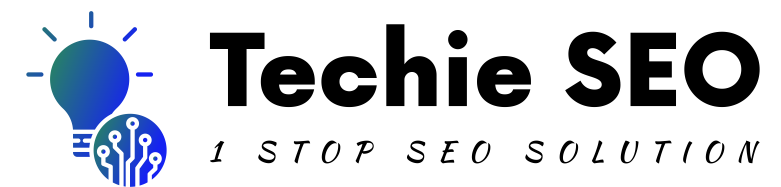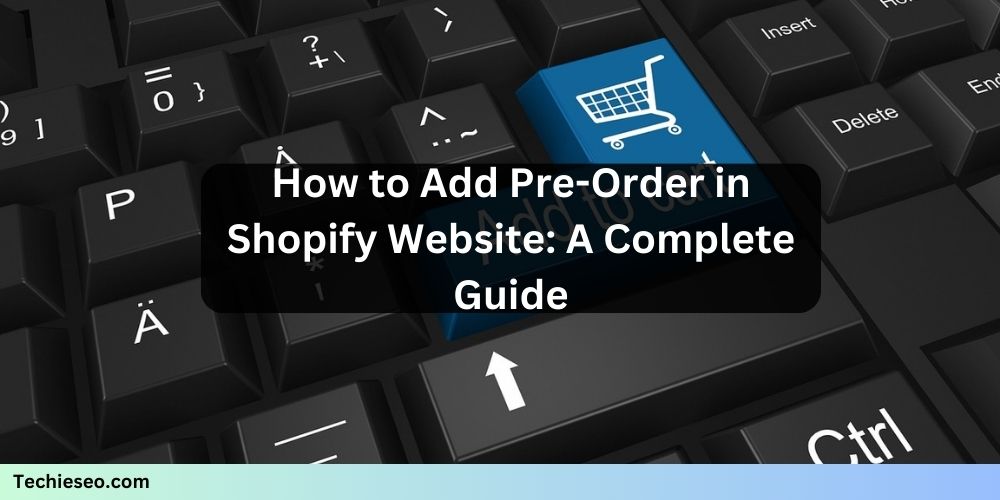Adding a pre-order option to your Shopify store is a great way to generate sales before you have the product in stock. It’s also a helpful strategy to gauge demand for a new product or to ensure you don’t miss out on sales due to stock limitations. In this guide, Techie SEO will show you how to add a pre-order feature to your Shopify website step by step.
Why Should You Add Pre-Orders to Shopify?
Pre-orders give you the flexibility to sell products that are coming soon or temporarily out of stock. Here are a few reasons to consider enabling pre-orders:
- Secure Early Sales: Customers can buy now and wait for delivery, ensuring you capture sales immediately.
- Test Demand: Pre-orders help you understand how much interest there is in a product.
- Improve Cash Flow: Collect payments before the stock arrives.
Read here why You should add Pre Order – https://www.shopify.com/blog/shopify-pre-orders
How to Add Pre-Order to Shopify
Here’s a step-by-step process to create a pre-order option in your Shopify store:
Step 1: Decide Your Pre-Order Terms
Before you start, decide how your pre-orders will work. Consider the following:
- Will you charge customers immediately or when the product is shipped?
- What’s the estimated delivery date?
- What is your cancellation or refund policy for pre-orders?
Being clear about these terms is essential to avoid customer confusion.
Step 2: Add Pre-Order Button in Shopify Using an App
Shopify offers several apps to make pre-ordering easy. To add a pre-order button:
- Go to the Shopify App Store and search for “pre-order apps.”
- Choose a reliable app like Notify! Back in Stock | PreOrder or Preorder | Notify Me Timesact.
- Install the app and follow the setup instructions.
These apps usually let you customize the pre-order button and display messages like “Pre-Order Now” or “Available Soon.” You can also set specific pre-order terms, such as limiting quantities or setting delivery dates.
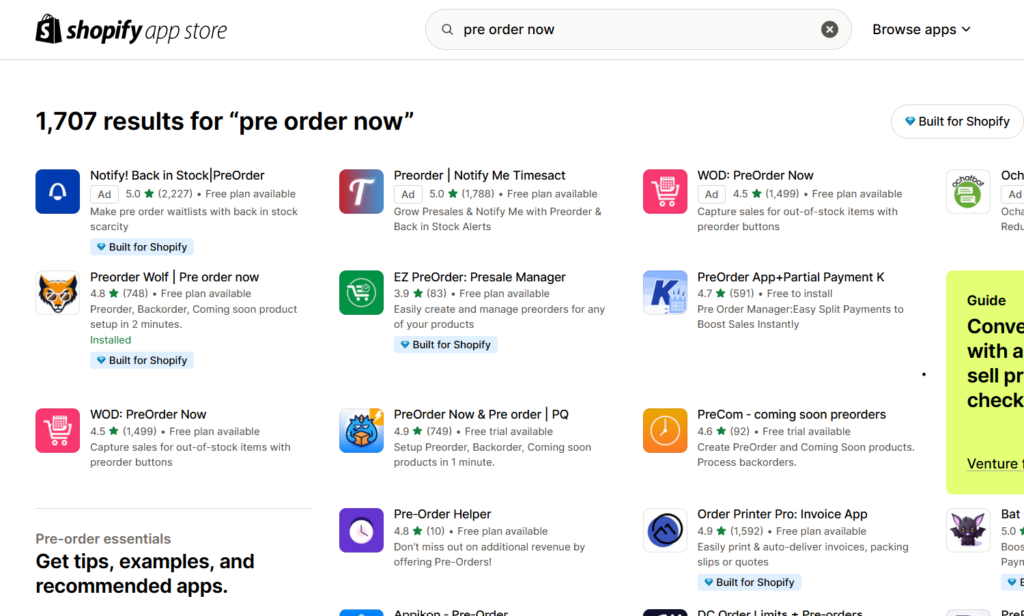
Step 3: Enable Pre-Orders for Specific Products
Once the app is installed, you’ll need to configure the pre-order settings for your products:
- Open the app in your Shopify admin.
- Select the product you want to enable pre-orders for.
- Adjust settings like inventory tracking, pre-order labels, and expected delivery dates.
- Save the changes and test the functionality to ensure the pre-order button displays correctly on the product page.
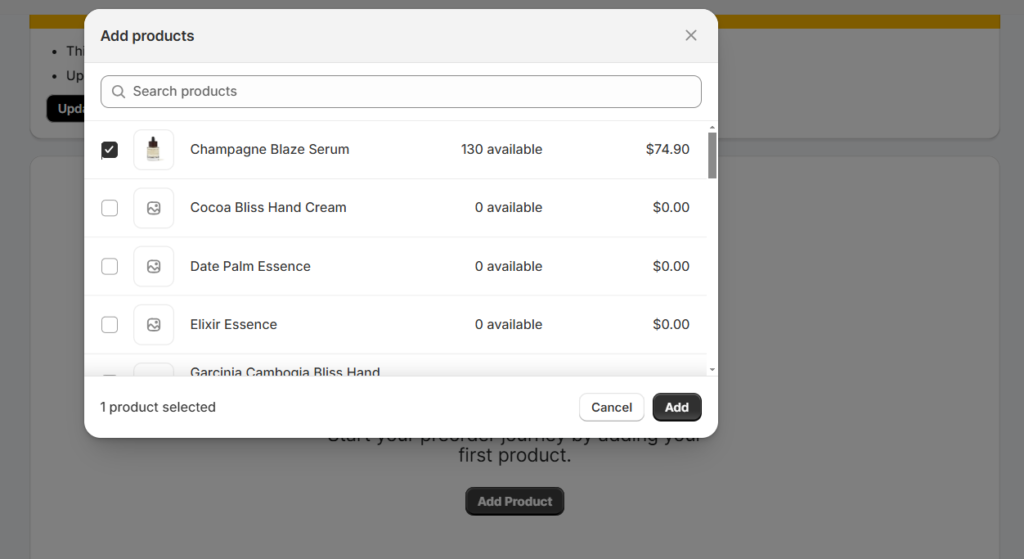
Step 4: Customize the Pre-Order Experience
To create a seamless experience for your customers:
- Add a Pre-Order Message: Clearly communicate the shipping timeline and any important details about the pre-order.
- Use Clear Call-to-Action Buttons: Replace the “Add to Cart” button with “Pre-Order Now” so it’s obvious to customers.
- Highlight Limited Availability: Mention if the product is in limited quantities to create urgency.
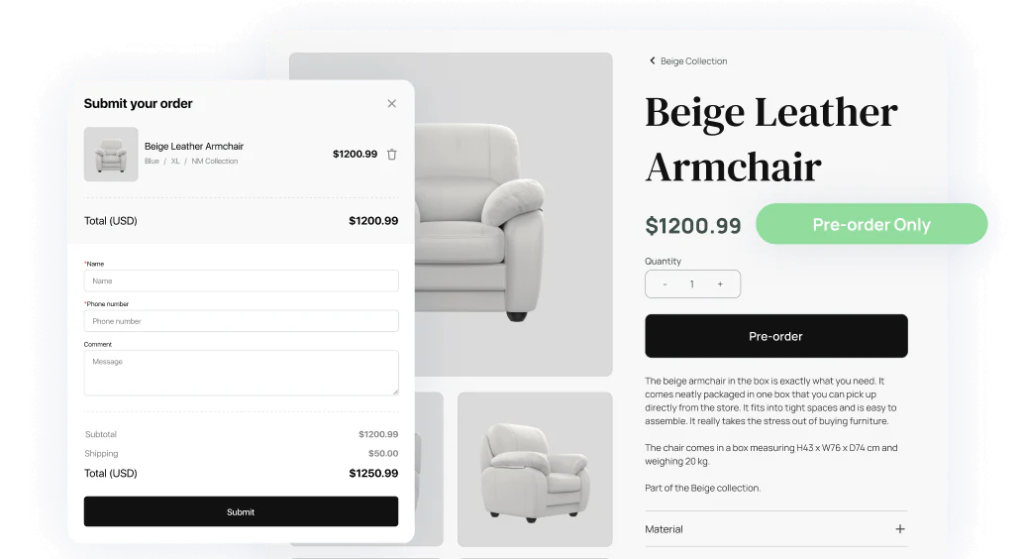
Step 5: Promote Your Pre-Order Products
Once you’ve set up pre-orders, you need to let your customers know:
- Email Campaigns: Notify your email subscribers about the pre-order option.
- Social Media Announcements: Share posts on platforms like Instagram, Facebook, and Twitter to build excitement.
- Homepage Banner: Use a banner or pop-up on your Shopify homepage to draw attention to the pre-order products.
At Techie SEO, we recommend optimizing your product pages with relevant keywords such as “how to add preorder to Shopify” and “add preorder to Shopify” to improve visibility on search engines.
Step 6: Monitor and Update Pre-Order Sales
Keep an eye on your pre-order sales and ensure you update customers if there are any changes to the delivery timeline. A good app will often include analytics tools to help you track performance.
Tips for Success When You Add Pre-Orders to Shopify
- Be Transparent: Clearly communicate shipping dates, delays, or any conditions of the pre-order.
- Set Realistic Expectations: Avoid overpromising on delivery times to maintain customer trust.
- Test the Process: Place a test pre-order to ensure everything works as expected.
Conclusion
Adding a pre-order option to your Shopify website is a straightforward process that can significantly benefit your business. With the right tools and strategies, you can boost sales, manage demand, and enhance customer satisfaction. If you’re looking for more tips on optimizing your Shopify store, visit Techie SEO for expert advice.
So, don’t wait—start adding pre-orders to Shopify today and watch your sales grow!